WebGL enabled browsers
and how to enable WebGL function
-
Mozilla FireFox (Windows/OS X)
WebGL enabled browser » see detail -
Google Chrome (Windows/OS X)
WebGL enabled browser » see detail -
Opera (Windows/OS X)
WebGL enabled browser » see detail -
Safari (OS X)
EXPERIMENTAL: You need to enable WebGL function by yourself. » see detail -
Internet Explorer
NOT SUPPORTED
Internet Explorer 11 is a WebGL enabled browser, but it's not fully functionality. Voices of Aliveness, "View in 3D" needs some WebGL functions those are not supported in Internet Explorer 11. -
iOS (iPhone, iPad, iPod touch)
NOT SUPPORTED -
Android
NOT TESTED
Depending on your GPU, certain features or all of WebGL isn't available, even if you are using a WebGL enabled browser.
Mozilla FireFox (Windows/OS X)
-
Latest version of Mozilla FireFox
You need 4.0 or newer to have WebGL experience. We recommend to use Latest one. - "WebGL" in Mozilla Developer Network
Google Chrome (Windows/OS X)
-
Latest version of Google Chrome
You need 9.0 or newer to have WebGL experience. We recommend to use Latest one. - "WebGL and 3D graphics" by Google
Opera (Windows/OS X)
-
Latest version of Opera
You need 16.0 or newer to have WebGL experience. We recommend to use Latest one.
Safari (OS X)
- EXPERIMENTAL
-
About "Safari" by Apple
You need 5.1 or newer to have WebGL experience, and to enable WebGL function by yourself. -
How to enable WebGL function
-
Open the Safari and select "Preferences..." menu to open the Preferences window.

-
In the Preferences window, select the "Advanced" tab and check the "Show Develop menu in menu bar" checkbox.
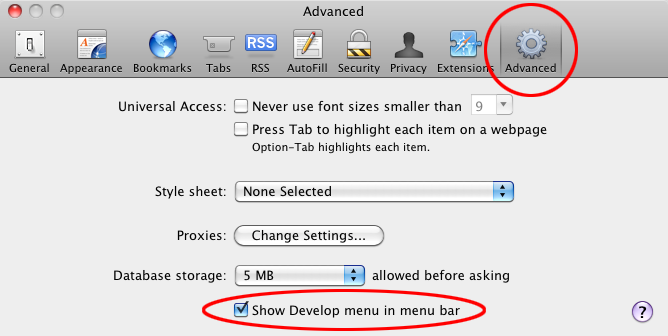
-
Open the "Develop" menu in the menu bar and select "Enable WebGL".

-
Open the Safari and select "Preferences..." menu to open the Preferences window.
Copyright © 2012-2013 Masaki Fujihata. All rights reserved.
